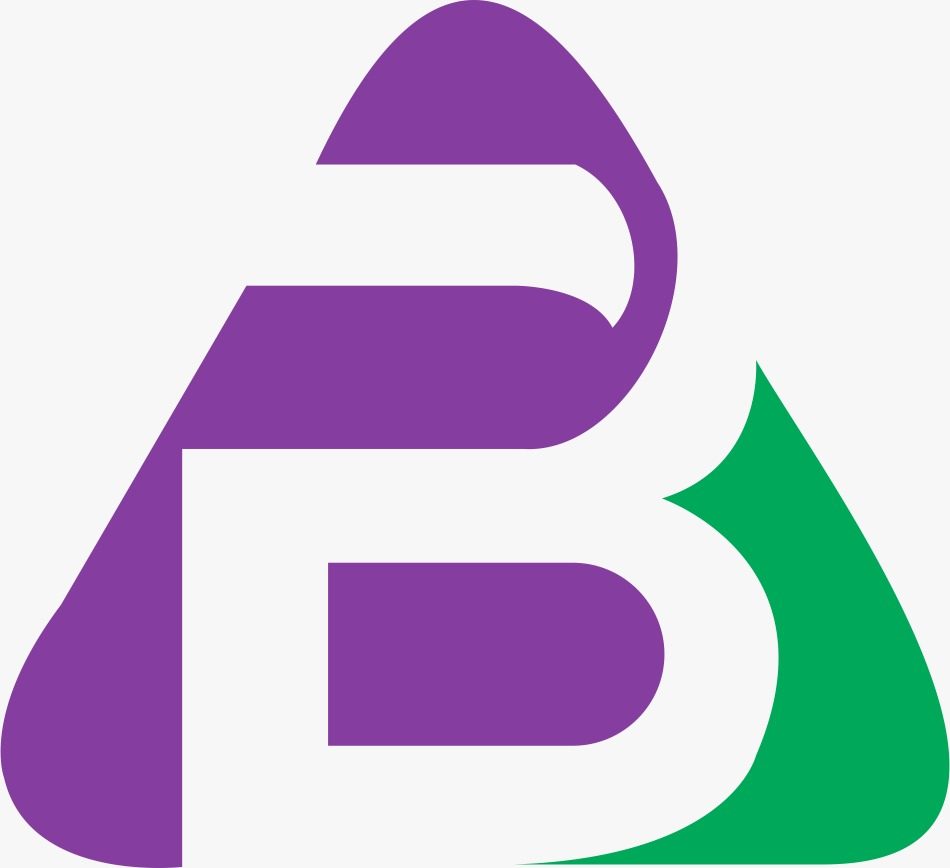STEPS TO CHANGE YOUR NAME ON FACEBOOK USING IPHONE
STEPS TO CHANGE YOUR NAME ON FACEBOOK USING IPHONE
Facebook is a social media network that provides an online
platform built for billions of users to connect with their friends, family,
colleagues, and acquaintances – with just a touch on your Smartphone screens.
Facebook is packed with attractive features and practically dissolves into the
needs or preferences of the users. This popular social media network is
particularly beneficial because of its ability to change each setting – privacy
or general – according to its users’ requirements. For instance, if a Facebook
user wishes to change his name on Facebook, he can very well do that simply by
editing their Facebook account’s general settings. We have curated this blog to
teach you just how to do that. You can find the solutions to How to change
your name on Facebook (Page) and change the name of your account in this blog.
STEPS TO CHANGE YOUR PAGE NAME ON FACEBOOK USING IPHONE
You can change your Facebook page name by following the steps
mentioned below. Please note that this segment applies if your wish to change
your Page’s name – not your personal profile. It is pretty simple to make these
types of changes. However, you must know that Facebook approves or disapproves
the name change, so you need to send a name change request to Facebook if you
wish to change your name. To know how to change your name on Facebook
(iPhone) by referring to the steps mentioned below.
- Locate the
Facebook logo icon on your iPhone’s menu screen and tap it to launch the
application
- When the
Facebook application opens, tap the three horizontal lines, which is the
menu, placed in the top-right
- Find and tap
Pages to reveal all your pages – select the one Page that you wish to
change the name for
- Kindly go to
the settings of that Page and tap on the Page info
- Select a
name from the information and enter the new name that you wish to enter in
the given column
- Once you are
satisfied with the new name, please tap on Continue and then tap Request
Change to send the name change request to Facebook
- The last
step to this process is to wait till Facebook approves your name
change request – till then, wait patiently.
Please note that Facebook page name and Facebook page username
are two different identities, and changing either one will not affect the
other. Now you can change your Facebook page name easily.
STEPS TO CHANGE YOUR NAME ON FACEBOOK
USING IPHONE
Now that we have discussed how you can execute the name-changing
process on a Facebook page, we shall now discuss how to change
your name on Facebook iPhone. Please note that this is a process to change the name of your
Facebook profile or account. To do the same, kindly follow the steps below.
- Locate the
Facebook logo icon on your menu screen of your iPhone and tap to launch
the Facebook mobile application
- Tap on the
three horizontal lines located at the top-right corner of the iPhone
screen
- Please
scroll down to find the Settings and Privacy option and tap it to reveal a
menu under it
- Find
Settings amongst the options and tap on it to further expand settings
- Tap on
‘Personal information’ under the Account Settings option
- Next, please
tap on the name to edit it and type your new name in the designated
columns
- Once you
finish typing your name in the column, tap on Review change
- Finally, tap
on Save changes
Please note that you cannot change your name twice within
the span of sixty days. So, if you are having trouble changing your name, it
can be because you have already changed your name within the last sixty days.
RULES FOR THE NAME CHANGE PROCESS
Please note the name standards according to Facebook for
changing your name. There are particular Dos and Don’ts while changing your
name on Facebook. To know how to change
your name on Facebook using the correct rules, kindly refer to the points
mentioned below before you change your name.
- You cannot
include symbols, numbers, unusual capitalization, repeating characters, or
punctuations in your Facebook name
- Facebook
does not allow using characters from multiple languages while setting a
name
- You are not
allowed to add any kind of professional or religious titles while
selecting a name for your Facebook account
- Facebook
does not authorize words or phrases in the place of your name – a name
must only include your actual name
- Lastly,
adding offensive or suggestive words of any sort is not approved by
Facebook
It would be best to keep the following in your mind while
changing your name on Facebook.
- The name you
select to display on your Facebook profile should be what you are
generally called in your day-to-day life
- You can use
your nickname in the column of first or middle name if they are a
variation of your authentic or registered by the government name
- Facebook
allows you to list another name on your account, which can be your maiden
name, nickname, professional name, etc.
- Please note
that the Facebook profiles are only for personal use; you can create a
page for business purposes
- Facebook strictly disallows impersonation of anyone or anything on its network, so you must have a real name to put on your Facebook profile
Now that you are entirely aware of the do’s and the don’ts while
selecting a new name for your Facebook page or profile, you are fully equipped
to change the name correctly and get it approved by Facebook itself. You must
consider all the points when you start the name-changing process on your
Facebook profile or Facebook page. If you need any more assistance, please
refer to our other blogs to find solutions, hacks, or procedures. These blogs
are curated for you to carry out any process with little to no effort.