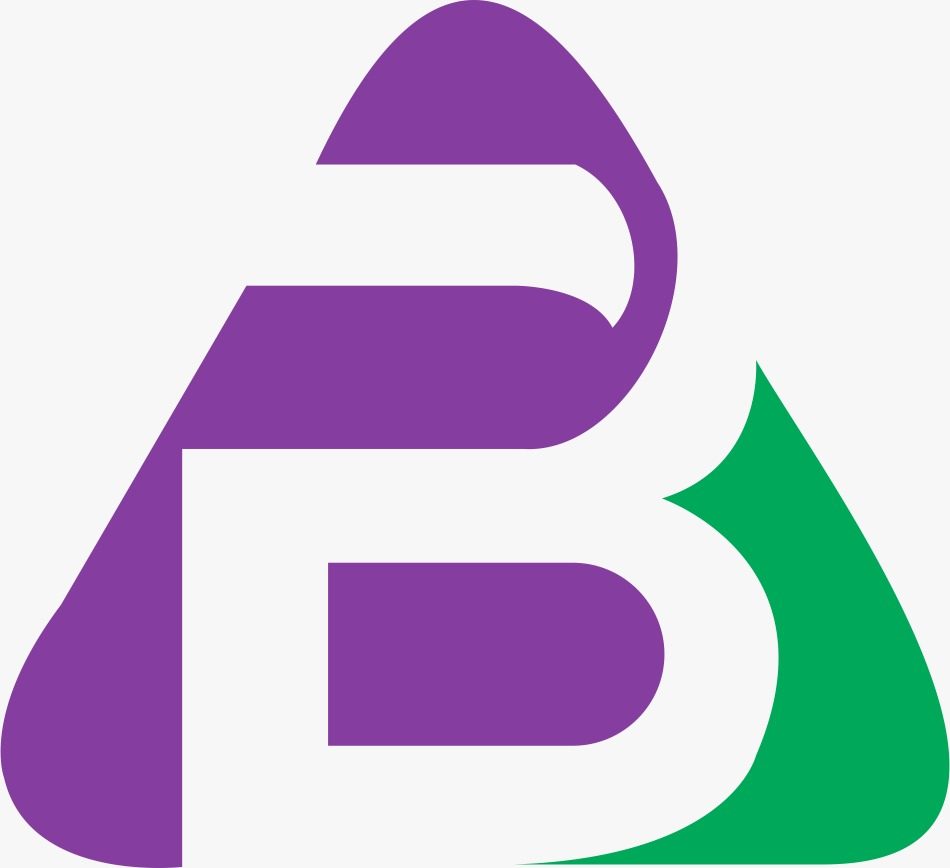How to Change Thumbnail Size in WordPress and Why You Want To
After you build your
new WordPress site, you will get 3 different image sizes, large, medium, and
thumbnail. With these, you will have a good number of size options for working
with. That said, the matter with thumbnails can be a bit different when it
comes to custom
WordPress development. In general, thumbnails are likely to be
somewhat trickier to work with as you want to ensure that they appear
uncompromisingly amazing in every device and theme. This is where thumbnail
resizing enters our scenario.
Luckily enough,
altering the thumbnail size of an image in WordPress does not pose to be very
time-consuming and overwhelming. That said, here is an in-depth guide that can
offer you the necessary help for understanding how you can change the thumbnail
size in WordPress and why on earth you will ever need to do such a thing.
Why Do You Require Resizing Your WordPress Thumbnail?
The default size of the thumbnail in WordPress is 150x150 pixels. This image size can undoubtedly work
pretty well for certain WordPress users. However, there is not any particular
image resolution, which stands suitable for every kind of design. While the
news site owners and professional bloggers may require using a rectangular
shaped thumbnail for their website, an e-commerce site may prefer using a
bigger thumbnail image for manifesting more detail.
In addition to all
these, you may also need to do thumbnail resizing, if you are switching
WordPress themes. There is always a possibility that your new theme may require
thumbnail images of totally different sizes. Of course, you can make use of the
ill-fitting old thumbnail images, but it would not look any good as you will
come up with a page that has a mixture of thumbnails of varying dimensions.
Changing Image Thumbnail Size in WordPress
Altering the size of
thumbnails in WordPress does not involve a complex process. You can simply
follow the following steps to get your thumbnail size changed:
● Open the dashboard of your WordPress
website.
● Go to SETTINGS and click on the MEDIA
tab.
● Then look for THUMBNAIL SIZE in IMAGE
SIZES
● Now, change your thumbnail’s default
height and width in pixels, according to your requirement.
● Click on SAVE CHANGES
How to Create Multiple Thumbnail Image Sizes?
During custom WordPress
development, you may want to create multiple thumbnails of varying dimensions.
You may need a larger thumbnail for your front page and medium-sized thumbnails
to be used within your posts. Similarly, you may require smaller thumbnails for
archive pages and search results. You can surely get your job done by avoiding
thumbnails of extra sizes, but then, each one has its own function.
In order to add multiple thumbnail dimensions, you require
incorporating certain codes to a file of the WordPress theme you are using. In
your text editor, open the file functions.php. To this file, you need to add a
simple code: add_image_size( 'servicepage-thumb', 260, 165, false );
In this line of code, “servicepage-thumb” refers to the
thumbnail’s name, which is basically used for identifying one thumbnail size
from the other. The first number refers to the width of the thumbnail, while
the second number refers to its height. “False” refers to the crop type.
WordPress makes use of two kinds of crops, “Soft Crop” and “Hard Crop”. Setting
your crop type to “False” would give you Soft Crop, which will tend to put your
whole image inside a box, whose dimension is 260x165. However, if the aspect
ratio of your images is not similar to that of the Soft Crop box, your
thumbnails will display with varying aspect ratios. On the contrary, setting
your crop type to “True” would give you Hard Crop, which would make use of the
whole space available inside the crop box, but delete the image section falling
outside it.
If you require adding multiple thumbnail sizes, you can
simply go on adding multiple lines with new settings.
Changing Image Thumbnail Size in WordPress Using Plugins
As a WordPress web
designer, you may already know that working with plugins makes the tasks
simpler and smoother. That said, you
can think of getting your job done with the help of plugins when changing your
thumbnail size in WordPress. Some of the most preferred and most important
plugins used for this purpose are - Regenerate Thumbnails, Force Regenerate
Thumbnails, and AJAX Thumbnail Rebuild. Regenerate
Thumbnails is a very reliable plugin in this case that is being used for quite
some time now. Force Regenerate
Thumbnails is a plugin that works just like the former one and can be a good
choice if Regenerate Thumbnails is causing trouble for you. As its name
suggests, AJAX Thumbnail Rebuild is used to rebuild the thumbnails. Although it
is a bit slower, yet it can be used in case the others are not working as
expected. The other plugins that promise to be good one-stop options for this
case are Simple Image Sizes and Image Regenerate & Select Crop.